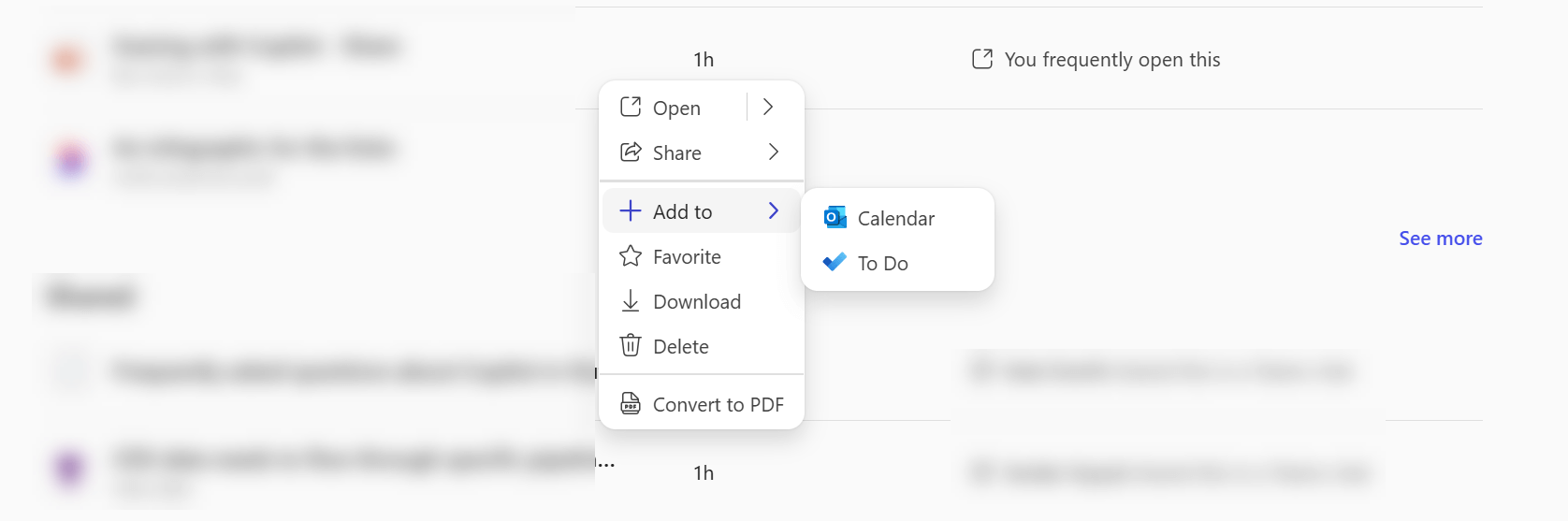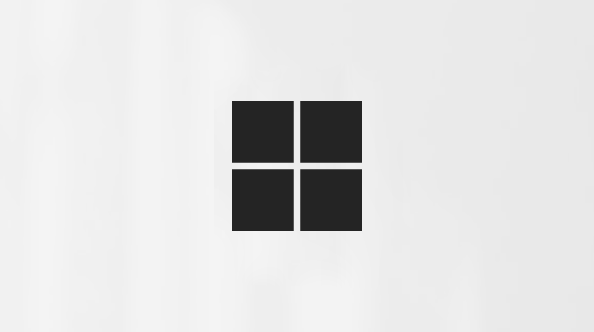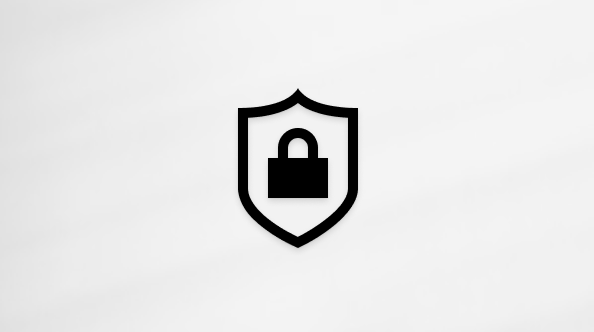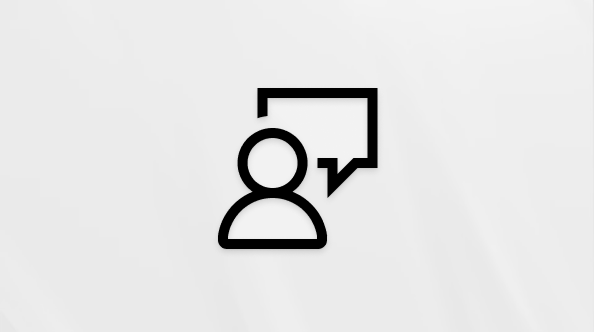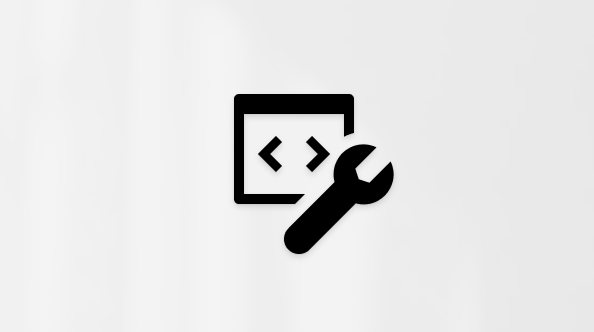Schedule a meeting to collaborate on a file with the Microsoft 365 Copilot app
Applies To
Collaborating on a file and want to meet with a colleague to discuss it? You can schedule that meeting right from the Microsoft 365 Copilot app.
How to schedule a meeting about a file
-
In the Microsoft 365 Copilot app, select Search from the navigation pane on the left.
-
Scroll down into the Quick access section to find the file you want to meet about.
-
Hover over the filename and select the More actions
-
Select Add to and then Calendar.
Tip: Want to add it to your task list instead? Select To Do instead of Calendar.
-
An Outlook calendar item will open, with a link to the file in the notes section. Add any other attendees you want, select a date and time, then send it.