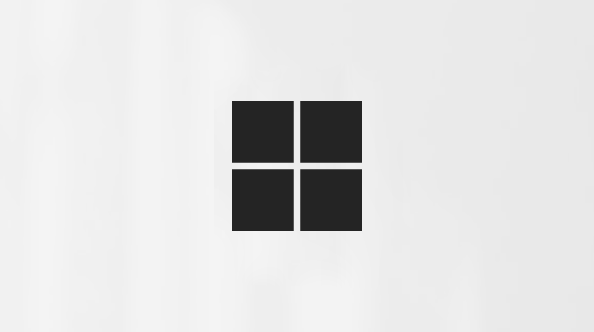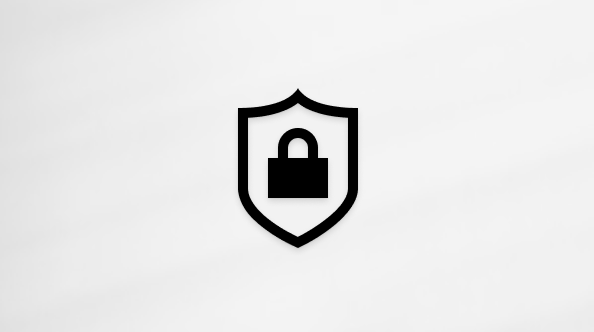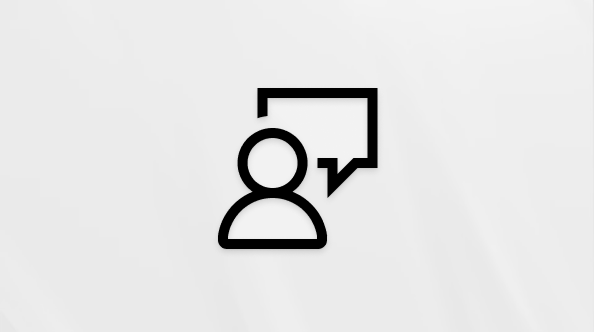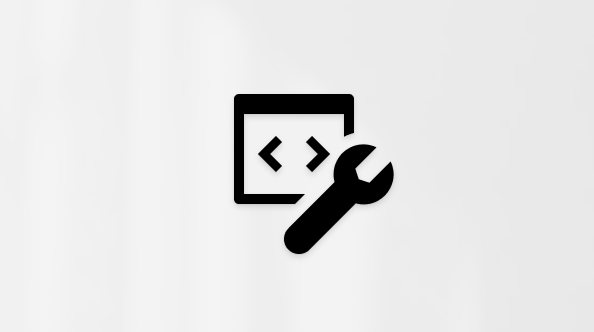How to move seamlessly across your Microsoft 365 Copilot Notebook
Applies To
In Microsoft 365 Copilot Notebooks, you can effortlessly jump to chats, pages, and other references in your notebook through a convenient entry point.
Note: A Microsoft 365 Copilot license is required to use Copilot Notebooks, which is currently rolling out. Additionally, accounts must have a SharePoint or OneDrive license (service plan) in order to create notebooks. Copilot Notebooks is not available for personal Microsoft accounts, like Microsoft 365 Personal and Family subscribers. Learn more about Microsoft 365 Copilot licensing and Microsoft 365 Copilot plans.
View all the content in your notebook
-
Go to Notebooks, and then select the notebook you want to work on.
-
Under References, select any page. This will open Copilot Chat side-by-side with your page.
Note: If Copilot Chat isn't open, select the Open chat icon
-
At the top of the chat pane, select the dropdown menu next to the name of your notebook, which will open a list of all the chats, pages, and other references in your notebook.
-
Select any reference to open it.
More ways to work with Copilot Notebooks
Get started with Microsoft 365 Copilot Notebooks
Add reference files to your Microsoft 365 Copilot Notebooks
Provide custom instructions for your Microsoft 365 Copilot Notebook
Get answers and insights about your notebook