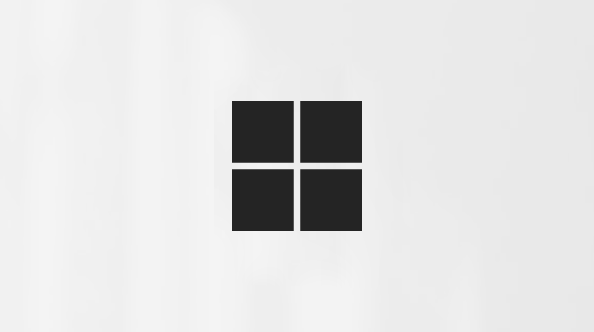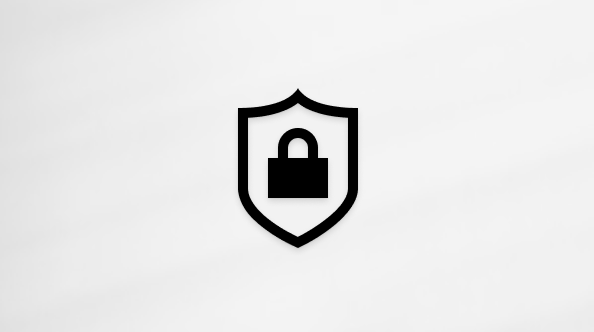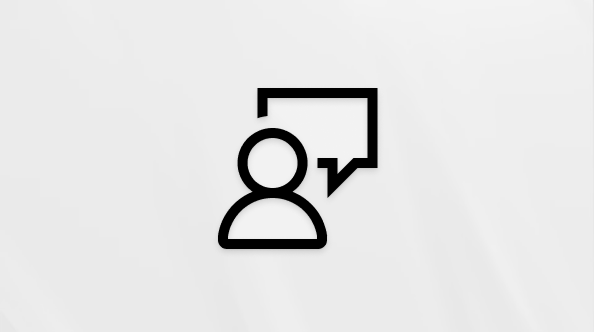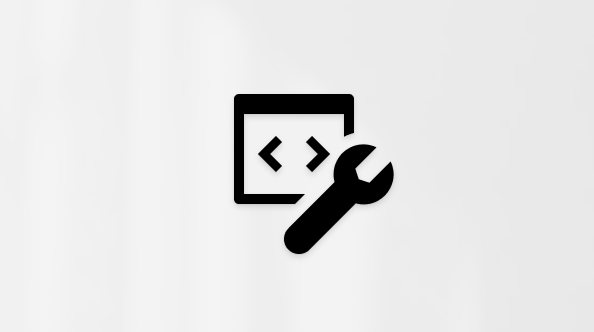Surface Pro 12-inch features
Get to know the Surface Pro 12-inch, and all the latest features and capabilities of a Copilot+ PC.
1. Power button
2. Volume
3. Windows Hello camera
4. Front-facing camera
5. Two USB-C / USB 3.2 ports
6. Surface Slim Pen storage and charging (pen sold separately)
7. Rear camera
Available to purchase from the Microsoft Store and other retailers.
-
Surface Pro, Copilot+ PC, 12-inch
Charging your Surface
Charge your device using either USB-C port with a USB Type-C PD charger.
For best performance, we recommend using a USB-C PD charger that provides at least 27W. If you connect a lower-wattage charger, your device may charge slowly or not at all.
For Fast Charging, use a charger that provides at least 45W. With Fast Charging, you can charge your battery up to 80% in about an hour.
We recommend using the Surface 45W USB-C Wall Charger.
To learn more about charging your device, see USB-C and Fast Charging for Surface.
Connect a Surface Pro 12-inch Keyboard
To use your Surface Pro 12-inch like a traditional laptop, connect a Surface Pro 12-inch Keyboard. (Keyboard sold separately.)
-
Bring the bottom edge of your Surface Pro close to the top edge of the keyboard until the magnets click into place.
Note: The Surface Pro 12-inch is compatible with the Surface Pro 12-inch Keyboard. Other Surface Pro Keyboards, including the Surface Pro 13-inch Keyboard with pen storage and the Surface Pro 13-inch Flex Keyboard are not compatible with Surface Pro 12-inch. Learn more about Surface Pro Keyboards and Type Covers.
A more repairable device design
Many components can be replaced by authorized service providers or skilled technicians — supporting a more repairable device design. Replacement components are available for out-of-warranty repair. Availability and service options may vary by product, market, and over time.
To learn more, see Self-repair information for your Surface device.